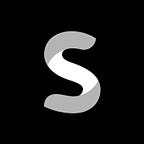LinkedIn Adds New ‘Boost’ Option For Organic Posts
We understand you’re likely wearing numerous hats and managing multiple duties as a sophisticated marketer.
With the new, ‘Boost’ option, LinkedIn makes it easier for marketers to boost the reach of their articles just like facebook. The feature aims to convert organic Page updates into sponsored ads, and provide additional tools that assist users to maximize virtual events and track their effectiveness in the app.
LinkedIn has launched the “Boost” option to help you reach more of your target audience and expand your brand reach while tracking effects along the way.
Any high-performing organic post can be quickly “Boosted” immediately from your LinkedIn Page. You can easily give your most engaging or time-sensitive content a tiny boost to swiftly enhance your audience reach with a click of a button and a few payment details.
It’s as easy as it sounds, and it’s the newest approach to reach a larger audience without having to learn new marketing tactics.
Source: https://socialbarrel.com/linkedin-boost-button-turns-organic-content-into-paid-ads/130356/
You’ll see a new ‘Boost’ button on your corporate page postings, which gives you a quick and easy method to increase your reach.
But how to use the ‘Boost’ button?
To boost a post, do the following:
1. Find the post you’d like to promote in Updates in your Page feed (use Admin)
- You can also boost posts from the Updates page under the Analytics tab.
- Posts that have already been boosted cannot be boosted again.
2. To access the Boost post page, click the Boost button above the post.
3. Using the dropdown menu, choose one from four objectives when boosting:
- Brand Awareness
- Video Views
- Engagement
- Website visits
4. From the dropdown menu, choose the type of audience for your campaign.
- Profile Based: Select target audience parameters from job seniority level, job functions, or corporate industries to create a profile.
- Interest Based: Select target audience criteria from member groups depending on their interests.
- LinkedIn Audience template: Select a LinkedIn Audience template with pre-set targeting choices from the drop-down menu.
- Saved Audience: Select an audience that you already created.
5. Continue to define your audience demographic/location.
- Choose your target audience’s profile language.
- Add your audience’s location.
- Depending on the audience type, add or remove more targeting parameters.
- By clicking Save Audience, you can choose to save this audience.
6. Confirm the advanced settings for Automatic Audience Expansion and LinkedIn Audience Network.
7. Set a Lifetime budget and Schedule.
8. Choose an ad account for billing
- This step is only available if you have a Campaign Manager or higher access to the LinkedIn Page’s ad accounts.
- If you don’t have an ad account with Campaign Manager access, a new ad account will be created.
- Learn more about the different ad accounts you can choose from when boosting a Page post.
9. Select Boost.
When you boost a post, your ad account will build a campaign with the selected campaign settings and ad. The campaign’s name will include Boost Post, the campaign’s goal, and the date the post was boosted.
In Campaign Manager, you can monitor campaign performance and make changes to campaign parameters from your ad account. From your LinkedIn Page, you can also change the boosted post and campaign parameters.